beats solo 3 guide
Welcome to the Beats Solo 3 Guide! Discover how to unlock your headphones’ full potential with this comprehensive guide. Learn about 40-hour battery life, seamless Bluetooth pairing, and more to enhance your audio experience.
Key Features of Beats Solo 3 Wireless Headphones

The Beats Solo 3 Wireless Headphones are designed to deliver a premium audio experience with 40-hour battery life and Fast Fuel charging, providing up to 3 hours of playback with just 10 minutes of charge. Equipped with seamless Bluetooth pairing, they integrate effortlessly with Apple devices via the W1 chip. The headphones feature on-ear controls, allowing users to manage music, calls, and volume easily. With a lightweight, foldable design and comfortable ear cushions, they are ideal for all-day wear. The Solo 3 also offers clear, balanced sound with deep bass, making them perfect for music lovers seeking high-quality audio on the go.
Design and Build Quality Overview
The Beats Solo 3 Wireless Headphones feature a sleek and durable design, combining sturdy plastic and metal components for a premium feel. The headphones are lightweight and foldable, making them easy to carry on the go. The ear cushions are comfortable and breathable, providing a snug fit for extended listening sessions. The headband is adjustable, ensuring a secure fit for various head sizes. Available in multiple colors, the Solo 3 offers a stylish aesthetic that appeals to fashion-conscious users. While the build focuses on practicality, the overall design maintains the signature Beats look, balancing durability with a modern, minimalist vibe. This design ensures both comfort and style, making them suitable for everyday use.

Beats Solo 3 User Manual Essentials
Master essential functions with the Beats Solo 3 User Manual. Learn how to charge, pair, control music, and reset your headphones for seamless functionality and optimal performance.
How to Charge Your Beats Solo 3 Headphones
To charge your Beats Solo 3 Wireless Headphones, locate the micro USB port on the right earcup. Plug the included micro USB cable into a power source and connect it to the headphones. The Fuel Gauge LED lights will flash to indicate charging. Once fully charged, the lights will turn off. Charging typically takes about 2 hours for a full charge, providing up to 40 hours of playback. For quick charging, just 5 minutes of charging gives 3 hours of use. Ensure the headphones are turned off while charging for optimal battery performance. Always use the provided cable to avoid damage. Refer to the user manual for detailed charging instructions and troubleshooting tips.
Pairing Your Beats Solo 3 with Bluetooth Devices
To pair your Beats Solo 3 Wireless Headphones with a Bluetooth device, ensure Bluetooth is enabled on your device. Turn on your headphones by pressing and holding the power button for 1 second. Your headphones will enter pairing mode, indicated by a flashing blue light. On your device, select “Beats Solo 3” from the Bluetooth settings menu. Follow the on-screen instructions to complete the pairing process. For Apple devices, the W1 chip enables quick pairing when near your iPhone. If pairing issues occur, reset your headphones by pressing and holding the power and volume buttons for 10 seconds. This ensures a fresh connection. Pairing is compatible with iOS, Android, and other Bluetooth-enabled devices for seamless audio streaming.
Basic Controls for Music and Calls
The Beats Solo 3 Wireless Headphones feature intuitive on-ear controls for managing music and calls. The multifunction “b” button allows you to play/pause music, answer/end calls, or switch between active calls. Pressing the volume “+” and “-” buttons adjusts the sound level, while double-tapping the “b” button skips to the next track. To rewind, triple-tap the “b” button. During calls, the built-in microphone ensures clear communication, and the controls provide seamless call management. These controls are designed for easy access and one-handed operation, making it simple to navigate your music and calls without removing your headphones. The responsive buttons and ergonomic design enhance the overall user experience, offering convenience and efficiency for everyday use.
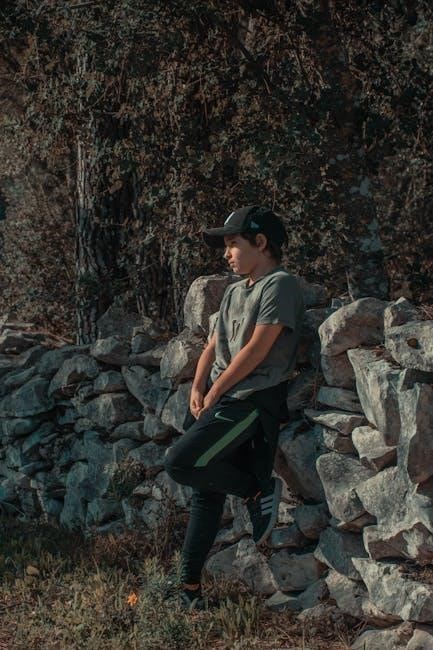
Optimizing Your Listening Experience
Enhance your listening experience with the Beats Solo 3’s 40-hour battery life and Fast Fuel charging, ensuring uninterrupted and high-quality audio all day long.
Understanding Sound Quality and Audio Settings
The Beats Solo 3 Wireless headphones deliver clear and balanced sound with a frequency range of 20 Hz to 20 kHz, ensuring high-fidelity audio reproduction. The on-ear design provides effective noise isolation, minimizing external disturbances for an immersive listening experience. To further customize your sound, the headphones support Apple’s W1 chip, enabling seamless integration with iOS devices and enhanced audio settings through companion apps. For personalized listening, users can adjust equalization settings via compatible music players or audio apps. Understanding these features allows you to tailor your audio experience, whether you prefer deep bass, crisp highs, or a neutral sound profile. This section helps you explore and optimize the Solo 3’s audio capabilities for your preferences.
Using Noise Cancellation Features
The Beats Solo 3 Wireless headphones feature dual-mode noise cancellation, allowing you to immerse yourself in your music or podcasts without distractions. Active noise cancellation (ANC) actively reduces external noise, while Transparency mode lets you hear your surroundings when needed. To toggle between modes, press the mode button located on the left earcup. For an immersive listening experience, enable ANC to block out background noise, or switch to Transparency mode to stay aware of your environment. These features ensure a tailored audio experience, whether you’re in a quiet space or a bustling area. Use these settings to enhance your listening comfort and stay connected to your surroundings when necessary.
Customizing Your Beats Solo 3 Experience
Take your Beats Solo 3 experience to the next level with personalized settings and features. Use the Beats app to fine-tune audio preferences, ensuring your music sounds exactly how you like it. Customize the noise cancellation and Transparency modes to match your environment. The headphones are available in a variety of colors, letting you choose a style that reflects your personality. For added convenience, you can also customize the controls to suit your habits, such as adjusting volume or skipping tracks with ease. Additionally, the flexible earcups can be rotated to fit your head perfectly, ensuring long-lasting comfort. Explore these options to make your Beats Solo 3 truly unique and tailored to your preferences.

Troubleshooting Common Issues
Address issues like battery drain, connectivity problems, or sound glitches by resetting your Beats Solo 3 or checking settings. Refer to the user manual for detailed solutions.
Resolving Battery Drain Problems

If your Beats Solo 3 headphones experience battery drain, ensure proper charging and storage. Check for firmware updates, as outdated software can cause power issues. Avoid extreme temperatures and overcharging. Reset the headphones by holding the power button for 10 seconds to recalibrate the battery gauge. If problems persist, contact Beats support for assistance. Regularly cleaning the charging port and ensuring a stable power source can also prevent drainage. Proper maintenance and updates will help maintain the 40-hour battery life.

Fixing Connectivity Issues
Experiencing Bluetooth connectivity problems with your Beats Solo 3? Start by resetting your headphones: hold the power button for 10 seconds until the Fuel Gauge lights flash. Ensure your device’s Bluetooth is enabled and pair the headphones again. Restart both the headphones and the connected device to refresh the connection. If issues persist, check for firmware updates and install the latest version. Avoid physical obstructions between the headphones and the device, as this can disrupt the signal. Additionally, clear previous pairings from your device and reset the headphones before reconnecting. For persistent problems, refer to the user manual or contact Beats support for further assistance.
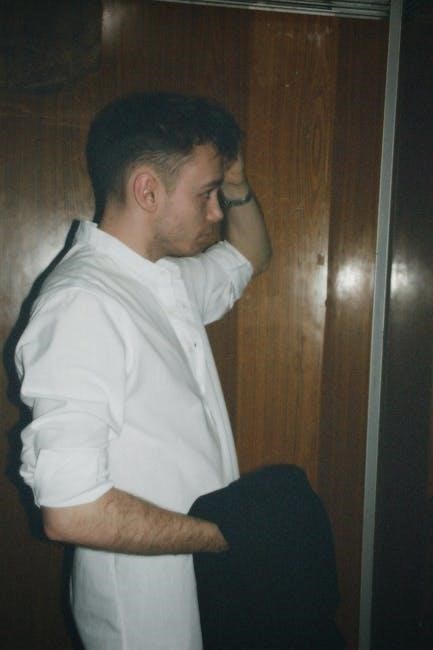
How to Reset Your Beats Solo 3 Headphones

To reset your Beats Solo 3 headphones, start by holding the power button for 10 seconds until the Fuel Gauge lights flash. This resets the headphones to their factory settings. Next, put the headphones in pairing mode by pressing and holding the power button for 1 second. Open your device’s Bluetooth settings and select the Beats Solo 3 from the available devices. If the reset doesn’t resolve the issue, ensure your headphones are fully charged before attempting again. Resetting can help resolve issues like battery drain or connectivity problems; After resetting, your headphones will function as if they’re new, allowing you to pair them with devices freshly. This process is quick and effective for troubleshooting common issues.

Thank you for exploring the Beats Solo 3 Guide! With its 40-hour battery life, seamless Bluetooth connectivity, and premium sound quality, these headphones offer an exceptional audio experience. Enjoy your music with style and convenience!
Final Tips for Getting the Most Out of Your Beats Solo 3
To maximize your Beats Solo 3 experience, keep the headphones clean and dry to maintain sound quality. Regularly update the firmware for optimal performance. Use the Fast Fuel feature to quickly charge when in a hurry. Experiment with audio settings to tailor the sound to your preferences. For extended battery life, turn off noise cancellation when not needed. Store the headphones in the provided case to protect them from damage. Resetting the headphones can resolve persistent issues. Pairing with multiple devices allows seamless switching between sources. Adjust the fit for comfort during long listening sessions. Explore noise cancellation modes to enhance your listening environment. By following these tips, you can ensure your Beats Solo 3 continues to deliver exceptional sound and convenience.


