pdf viewer for linux
PDF viewers are essential tools for Linux users, enabling efficient document viewing and editing. They offer features like annotation, tabbed interfaces, and support for various PDF formats.
1.1 Importance of PDF Viewers in Linux
PDF viewers are essential for Linux users, as they enable seamless viewing, annotating, and managing PDF documents. They support academic and professional workflows, offering features like SyncTeX for LaTeX users and secure viewing of encrypted files. With tools for annotations and tabbed interfaces, PDF viewers enhance productivity and organization, making them indispensable for both personal and professional use.
1.2 Overview of Popular PDF Viewers
Linux offers a wide range of PDF viewers tailored to different needs. Okular and Evince are feature-rich, supporting annotations and document management. Lightweight options like Xpdf and Atril provide fast performance. Tools like Master PDF Editor and LibreOffice Draw combine viewing with editing capabilities. Terminal-based viewers such as tdf and zathura cater to users preferring command-line interfaces, ensuring versatility for all user preferences and workflows.

Popular PDF Viewers for Linux
Linux offers diverse PDF viewers, from lightweight options like Xpdf to feature-rich tools like Okular and Evince, catering to various user needs with advanced features and seamless integration.
2;1 Okular ⎯ A Feature-Rich PDF Viewer
Okular is a powerful PDF viewer for Linux, offering annotation tools, SyncTeX support for LaTeX users, and a tabbed interface for managing multiple documents. It supports various formats, including PDF, ePub, and CHM, making it a versatile choice for both casual and professional users. Its intuitive design and extensive features make it one of the most popular choices for Linux users.
2.2 Evince ⎯ The Default GNOME PDF Viewer
Evince is the default PDF viewer for the GNOME desktop environment, offering a clean interface and essential features for document viewing. It supports tabbed browsing, annotation tools, and comprehensive search functionality, making it ideal for both casual and professional users. Evince also integrates well with the GNOME ecosystem, providing a seamless experience for users who value desktop consistency and efficiency.
2.3 Xpdf ⎻ A Lightweight and Fast PDF Viewer
Xpdf is a lightweight and fast PDF viewer designed for Linux users who prioritize simplicity and speed. It offers basic features like tabbed browsing and document navigation, making it ideal for those who need a no-frills viewer. Xpdf is highly efficient and suitable for users seeking a reliable tool without the need for advanced features or heavy resource consumption.
2.4 Atril ⎻ A Simple and Efficient PDF Viewer
Atril is a simple and efficient PDF viewer designed for Linux users seeking a straightforward tool. It offers a clean interface with essential features like tabbed browsing, document search, and navigation. Atril is lightweight and ideal for users who prefer a minimalist approach without sacrificing basic functionality, making it a great choice for everyday PDF viewing needs.
Features to Look for in a Linux PDF Viewer
When selecting a Linux PDF viewer, consider speed, annotation tools, tabbed viewing, and integration with your desktop environment to meet both basic and advanced needs effectively.
3.1 SyncTeX Support for LaTeX Users
SyncTeX support is crucial for LaTeX users, enabling seamless navigation between source files and PDF outputs. This feature allows forward and inverse searches, making document preparation efficient. Popular viewers like Okular and Evince offer robust SyncTeX integration, ensuring precise synchronization. It enhances productivity for academic writers and developers by simplifying the editing and review process.
3.2 Annotation and Commenting Tools
Annotation and commenting tools are essential for effective document collaboration. Okular and Evince offer robust features like highlighting, note-taking, and adding comments. These tools enable users to mark up PDFs, enhancing productivity for reviewers and editors. Firefox also supports PDF annotations, making it a versatile option for collaborative work.
3.3 Tabbed Interface for Multiple Documents
A tabbed interface enhances productivity by allowing multiple PDFs to be opened in a single window. Viewers like Okular and Xpdf support tabs, enabling easy switching between documents. This feature is ideal for comparing or referencing multiple files simultaneously, streamlining workflows for users who handle several PDFs at once.

Lightweight PDF Viewers for Linux
Lightweight PDF viewers like Xpdf, Qpdfview, and zathura are ideal for users seeking speed and simplicity without heavy resource usage, perfect for basic PDF viewing needs.
4.1 Xpdf ⎯ A Basic yet Reliable Option
Xpdf is a lightweight and fast PDF viewer designed for basic functionality. It supports tabbed interfaces and quickly opens documents without heavy resource usage. While it lacks advanced features, Xpdf is reliable for simple PDF viewing, making it a great choice for users seeking minimalism and efficiency without unnecessary bells and whistles.
4.2 Qpdfview ⎻ A Minimalist PDF Viewer
Qpdfview is a lightweight, minimalist PDF viewer designed for simplicity and speed. It supports tabbed viewing, basic annotations, and document searching. With a clean interface, it’s ideal for users seeking a straightforward PDF viewing experience without additional editing tools, making it a practical choice for those who prioritize efficiency over advanced features.
4.3 zathura ⎻ A Terminal-Based PDF Viewer
Zathura is a terminal-based PDF viewer built with Rust, utilizing Ratatui for rendering and Poppler-rs for PDF processing. It’s lightweight, supports tabs, annotations, and is ideal for command-line interface enthusiasts seeking efficient document viewing without a graphical desktop environment.
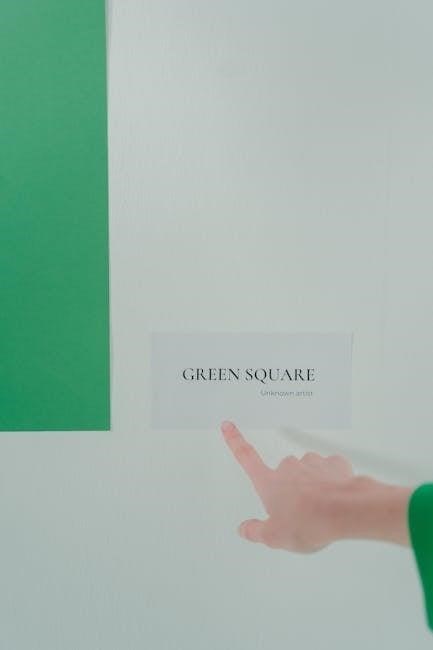
Advanced Features in Linux PDF Viewers
Advanced PDF viewers for Linux offer features like editing, annotations, and security tools. Master PDF Editor and LibreOffice Draw enable users to edit text, add comments, and manage security settings efficiently.
5.1 Master PDF Editor ⎻ Advanced PDF Editing
Master PDF Editor is a powerful tool for editing PDFs, offering extensive features beyond basic viewing. It allows users to edit text, images, and manage pages, as well as add annotations and create forms. The ability to fill out forms and manage security settings with encryption makes it a versatile choice for personal and professional use.
5.2 LibreOffice Draw ⎯ PDF Viewing and Editing
LibreOffice Draw is a versatile tool within the LibreOffice suite, offering PDF viewing and editing capabilities. It supports text editing, vector graphics, and annotations. Draw is ideal for users needing basic PDF modifications and is fully compatible with OpenDocument formats, making it a robust choice for casual and professional users alike in Linux environments.

Command-Line PDF Viewers for Linux
Command-line PDF viewers like pdftotext and tdf enable text extraction and terminal-based viewing, ideal for remote work and systems without graphical interfaces.
6.1 pdftotext ⎻ Extracting Text from PDFs
pdftotext is a command-line utility for extracting text from PDFs, part of the poppler-utils package. It supports layout analysis and retains formatting, making it ideal for scripts or automated workflows. Users can output text to standard output or files, with options to handle encrypted documents. Lightweight and efficient, pdftotext is perfect for systems without graphical interfaces, offering flexibility for text extraction needs.
6.2 tdf ⎻ A Terminal-Based PDF Viewer
tdf is a terminal-based PDF viewer built with Rust, utilizing ratatui for rendering and poppler-rs for PDF processing. It offers efficient text rendering, search functionality, and navigation. Ideal for users preferring command-line tools, tdf supports remote work without X. Lightweight and fast, it’s a great option for those needing a non-GUI PDF viewer with essential features for document viewing and analysis.

PDF Viewers with Desktop Integration
PDF viewers with desktop integration enhance productivity by seamlessly merging with Linux environments like GNOME and KDE. They provide smooth functionality, enabling efficient workflows and improved user experience.
7.1 GNOME and KDE Integration
Evince and Okular seamlessly integrate with GNOME and KDE, respectively, offering annotation tools and intuitive interfaces. These viewers enhance Linux desktop experiences by aligning with native environments, ensuring smooth functionality and accessibility for users seeking efficient PDF management within their preferred desktop ecosystems.
7.2 Firefox PDF Viewer for Linux
Firefox offers a built-in PDF viewer for Linux, enabling seamless document viewing within the browser. It supports basic features like zooming, scrolling, and text selection. Users can drag-and-drop PDF files or open them directly via file paths, making it a convenient option for quick PDF viewing without additional software.
Firefox’s PDF viewer integrates naturally with the Linux desktop, providing a straightforward solution for users who prefer browser-based document management. It also supports extensions for enhanced functionality, catering to those needing advanced PDF handling capabilities directly within their browsing experience.
PDF Viewers with Security Features
Secure PDF viewers for Linux support encrypted documents and provide tools to remove restrictions. Master PDF Editor excels in handling encrypted files with advanced encryption features.
8.1 Viewing Encrypted PDFs
Secure PDF viewers for Linux enable users to view encrypted documents seamlessly. Master PDF Editor and specialized tools support various encryption types, ensuring data protection. These viewers often include features to decrypt files, making them ideal for handling sensitive information. Some tools even allow removing PDF restrictions, enhancing accessibility while maintaining security;
8.2 Tools for Removing PDF Restrictions
Linux offers tools to remove PDF restrictions, such as printing or copying limits. Master PDF Editor and specialized utilities can bypass encryption and unlock documents. These tools are useful for accessing restricted content, though they should be used responsibly. They provide flexibility for users needing to modify or share protected PDF files efficiently.
PDF Viewers for Remote and Cluster Environments
PDF viewers for remote and cluster environments are optimized for performance and compatibility. Tools like tdf and xpdf are efficient for viewing PDFs in such setups.
9.1 PDF Viewers for Remote Work
For remote work, lightweight and terminal-based PDF viewers like tdf and xpdf are ideal. They offer efficient performance and compatibility with remote environments. These tools provide essential features such as text extraction and basic navigation, making them suitable for accessing PDFs via SSH or terminal sessions. They are perfect for users working on remote machines without graphical interfaces;
9.2 PDF Tools for University Clusters
University clusters often rely on lightweight tools like Okular and xpdf, which are typically pre-installed. These tools support basic PDF viewing and text extraction. For advanced needs, command-line utilities like pdftotext are invaluable. Such environments prioritize functionality over graphical interfaces, ensuring compatibility with systems like Red Hat Linux commonly found in academic settings.
Linux offers a diverse range of PDF viewers catering to different needs, from lightweight options like xpdf to feature-rich tools like Okular. Users should choose based on specific requirements, such as annotation, tabbed interfaces, or command-line functionality. For university clusters, tools like Okular and pdftotext are ideal. Experimenting with different viewers ensures the best fit for individual workflows and preferences.


